Shipping
Enabling Shipping in Your Account
Initially, shipping is turned off when you create a new Snipcart account. This is ideal for merchants who deal exclusively in digital products.
To activate shipping, navigate to Store configurations → Shipping in the Snipcart merchant dashboard and use the available toggle switch.
Important: Shipping rates apply in the currency of the shopping cart. For example, a shipping rate of 10 will be charged as 10 USD if the cart is in USD, or 10 EUR if the cart is in EUR. To adjust the rate based on the cart's currency, utilize the shipping webhook.

Setting Up Custom Shipping Methods
With custom shipping methods, you can establish specific shipping options and rates for your store based on various criteria like location, delivery time, and weight.
Access this feature under Custom shipping → Custom shipping methods in your dashboard. Switch it "ON" and click "Configure" to begin.
Defining Name Delivery Time
- Assign a name (e.g., "Express delivery").
- Set guaranteed delivery days (e.g., "2").
- Specify a minimum order total for this method (e.g., "100.00").
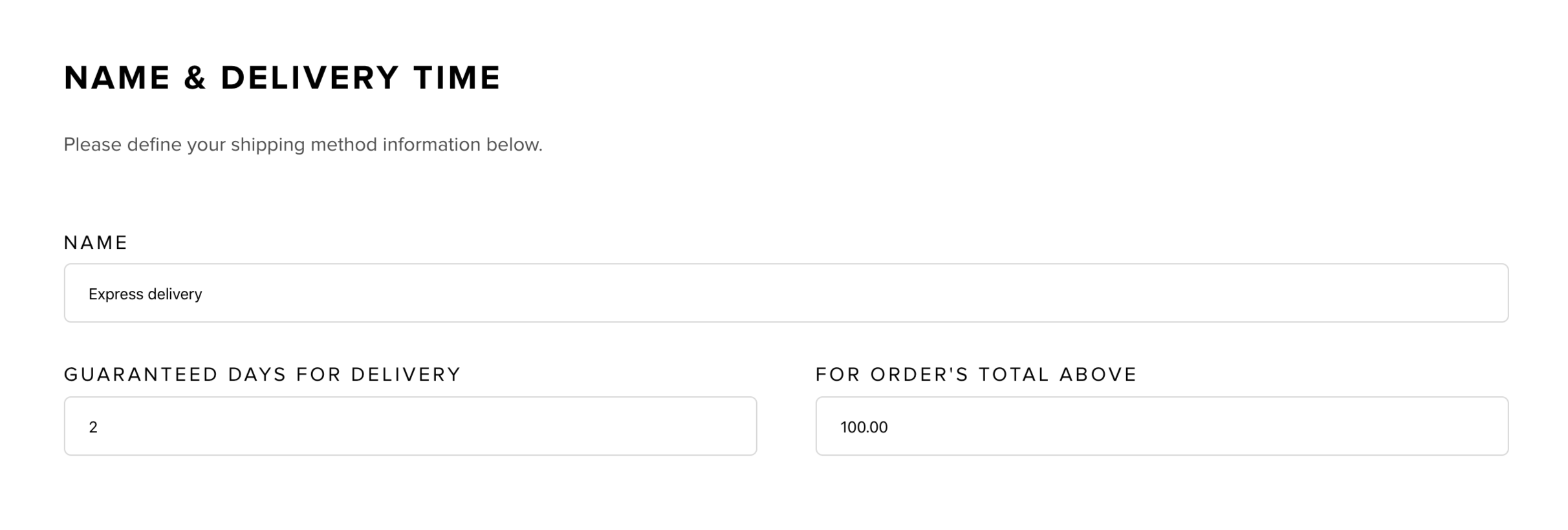
The last two parameters are optional.
Setting Up Location Parameters
Toggle "ON" to limit the shipping method to specific regions. For worldwide availability, keep it "OFF".
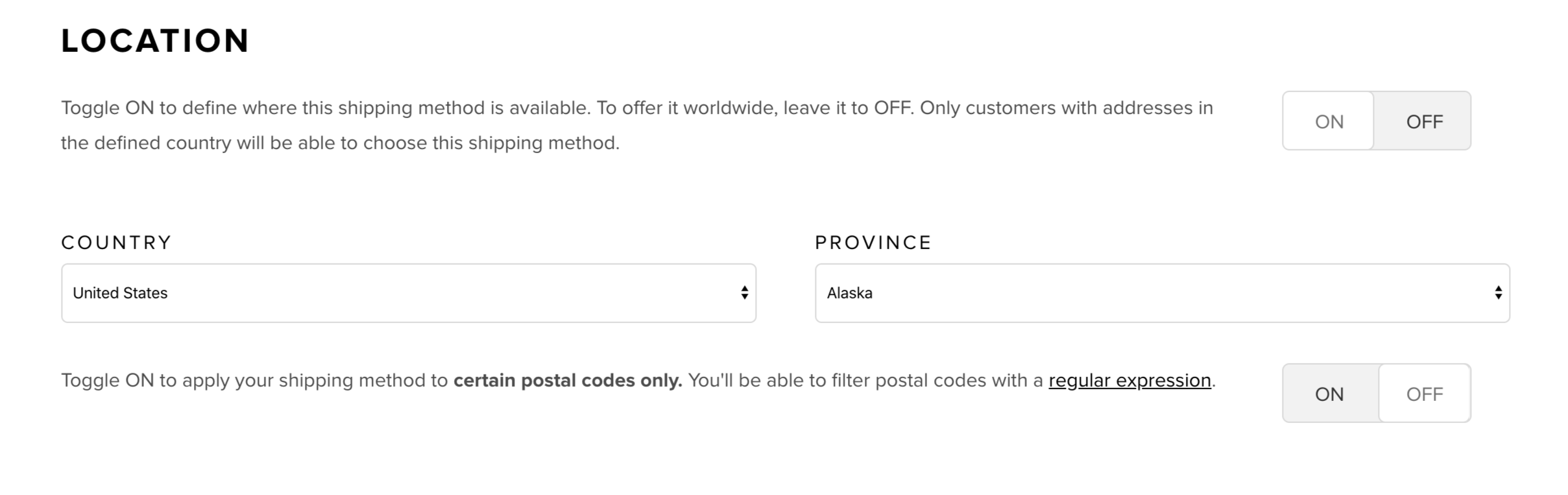
Remember, the most specific shipping methods will be prioritized. For example, if you set a method for Canada, it will override a worldwide method for customers in Canada.
Configuring Rates
Note: For rates based solely on location, create a single rate and leave the weight fields blank.
Define multiple rates based on weight ranges. Ensure product weights are specified using data-item-weight.
In the example below, shipping costs vary with the order's total weight:
- Less than 1000g: $10.00
- Between 1000g and 2000g: $20.00
- Over 2000g: $30.00
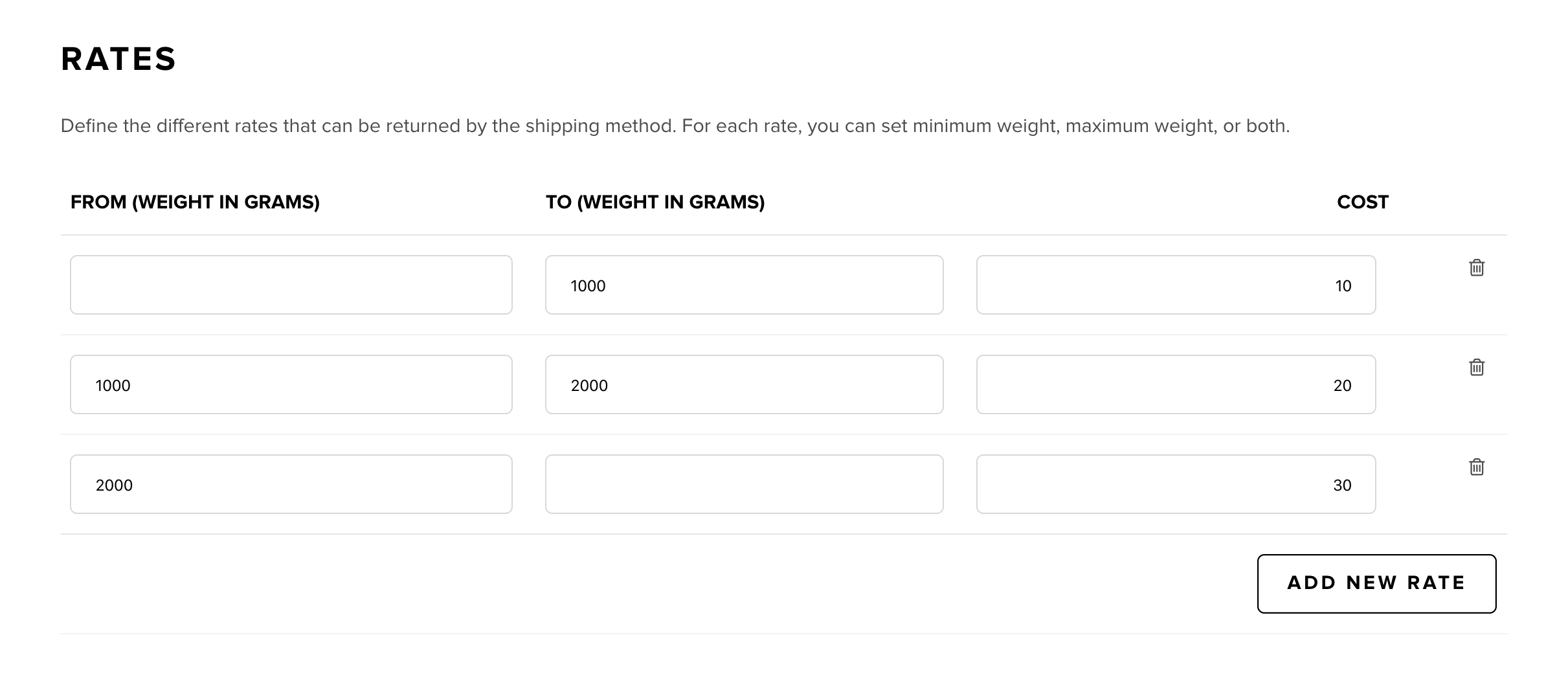
For flat-rate shipping regardless of order content, leave the From and To fields empty and just input the shipping cost.
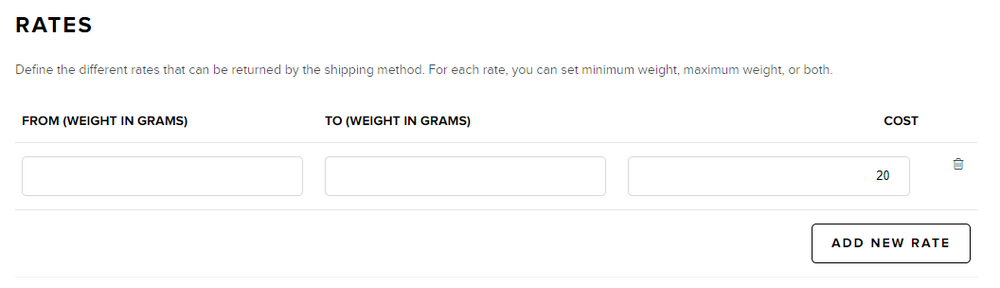
Customers will see the appropriate shipping methods based on their address and cart contents at checkout.
Using Webhooks for Custom Shipping Calculations
For complete control over shipping costs, consider webhooks. They're also useful for integrating with unsupported third-party services like Shipstation.
Further details on using webhooks can be found in this documentation.
Integration with Major Shipping Providers
Snipcart supports integrations with several major shipping providers:
- USPS
- UPS
- Purolator
- Canada Post
- Australia Post
Note : FedEx has been removed due to changes to their API policies. Users with an existing integration will keep working for the time being, but no new users may use it.
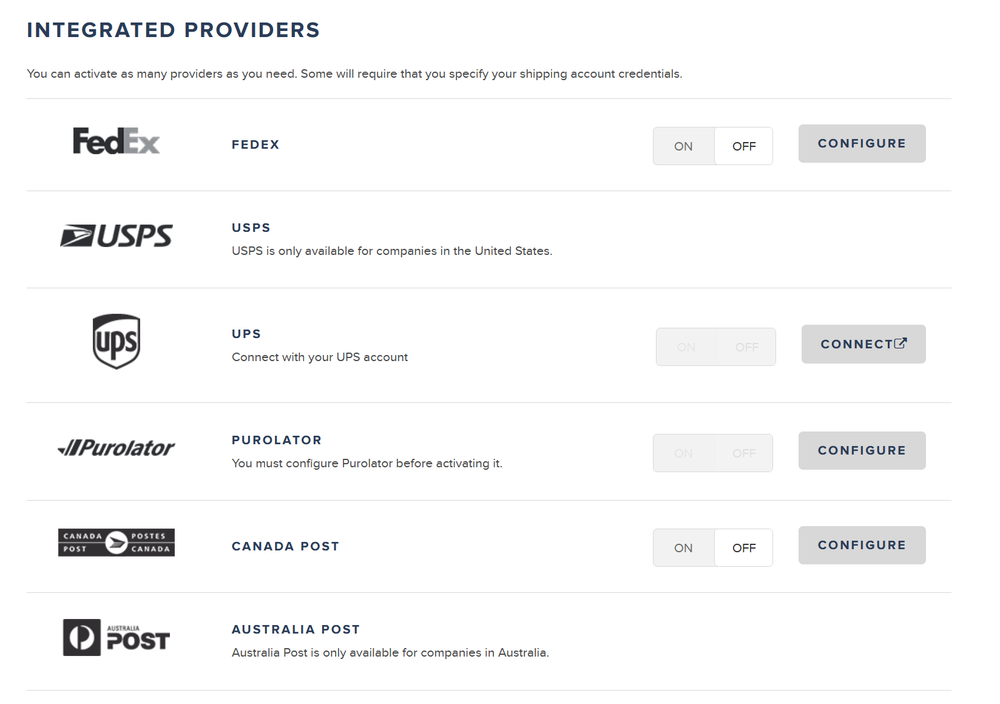
These integrations connect directly to the providers' APIs, offering accurate shipping estimates. You'll need to obtain API credentials from these providers and configure them in your Snipcart dashboard.
Remember to define your product's weight with data-item-weight to enable these integrations.
*USPS requires all product dimensions
*