Discounts
Discover the advantages of Snipcart's robust discount system, which enables you to offer a variety of promotional deals to your customers. Below is a detailed guide on how to effectively leverage the discount management tools available in your Snipcart merchant dashboard.
Accessing the Discount System
To begin creating and managing discounts, navigate to Manage store → Discounts in your merchant dashboard. Within the "Discounts" section, you'll find the "Create" button to start configuring a new discount.
Video Tutorial
Watch our video guide for a visual walkthrough on setting up discounts.
Setting Up General Discount Information
When creating a discount, you'll need to define the following core details:
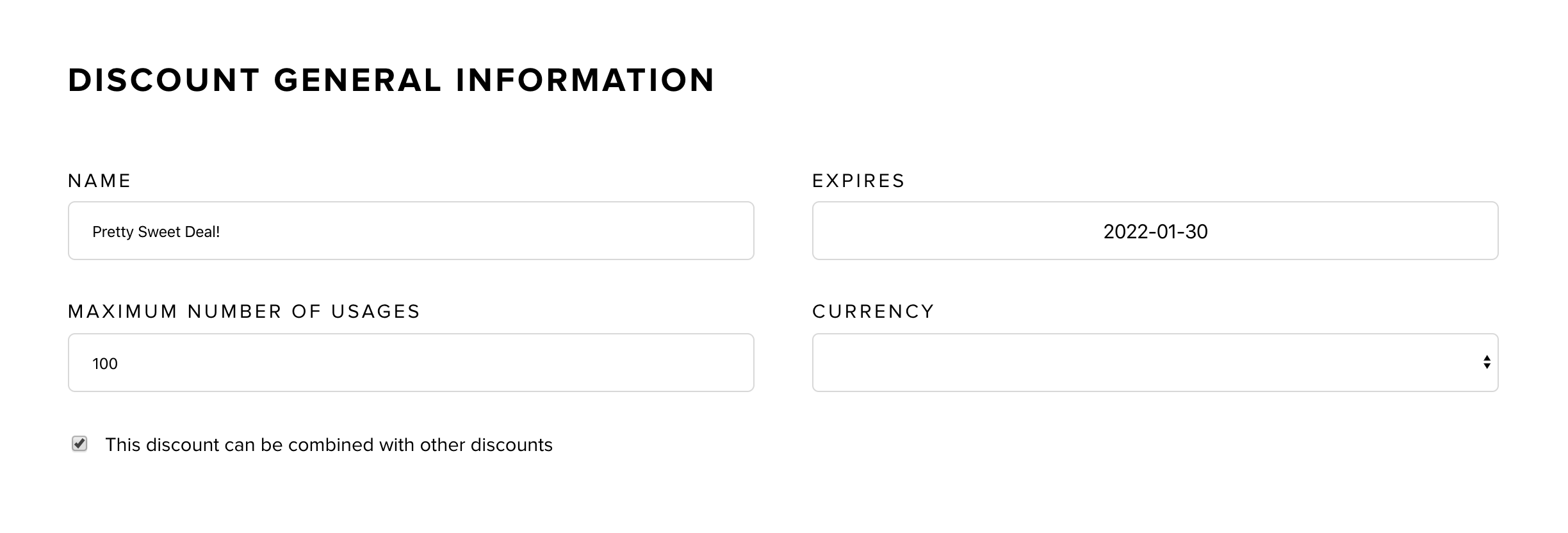
- Name: Visible to customers in their cart.
- Expires: Optionally set a date for the discount to end.
- Max. number of usages: Optionally restrict the number of times the discount can be used.
- Currency: Optionally limit the discount to certain currencies.
Selecting the Discount Action
Determine the effect your discount will have by choosing from the following actions:
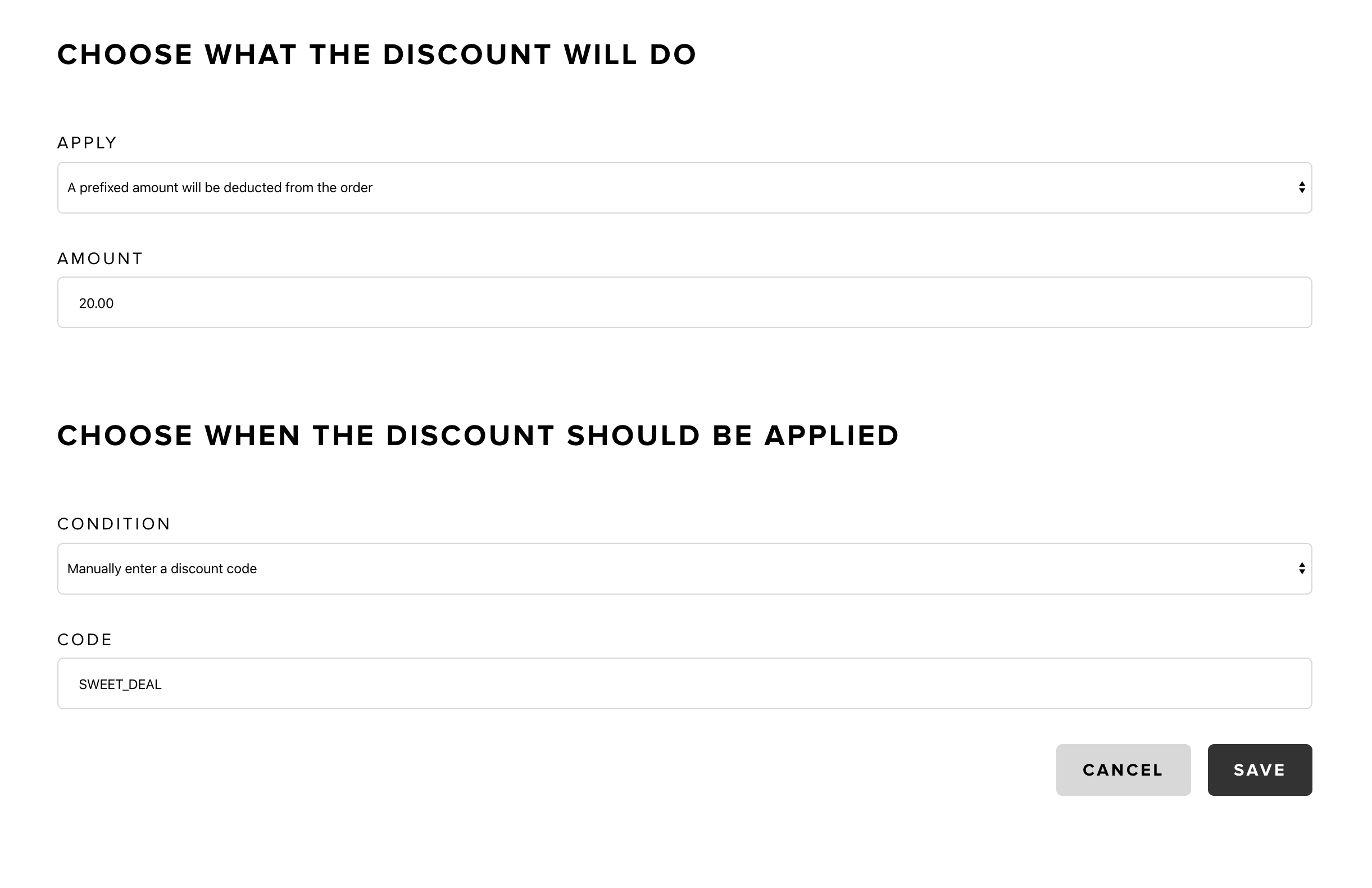
- A predefined amount that will be deducted from the order: Deducts a fixed sum from the order total.
- A percentage rebate on the order total: Applies a percentage discount to the order total.
- A discount price provided by an alternate price list: Sets item prices according to an alternate price list when the discount is applied. Setup an alternate price on a product
- A discount on the shipping: Creates a new shipping option. Does not discount existing ones.
- A predefined amount will be deducted on specified products: Deducts a fixed amount for selected products.
- A rate will be deducted on specified products: Applies a discount rate to certain products.
- A prefixed amount will be deducted on items of specified categories: Reduces a fixed sum for items within specific categories.
- A rate will be deducted on products of specified categories: Applies a percentage discount to products within specific categories.
- Offer free products when customer buys specified quantity of a product: Provides free products when a set quantity is purchased.
Conditions for Applying Discounts
Configure the circumstances that must be met for the discount to apply:
- Manually enter a discount code: The discount is claimed by entering a specified code.
- When an order reaches a specific amount: The discount is activated when the order total meets a set threshold.
- When a product is added a number of times: The discount applies when the quantity of a particular product in the cart reaches a predetermined number.
- When cart only contains specified products: Triggered when the cart contains a specific combination of products.
- When cart contains some of the specified products: Applied when any listed product is present in the cart.
- When cart contains at least all specified products: Activates when all listed products are in the cart, along with any others.
- When cart only contains products from the specified categories: Use this condition to apply the discount only when the cart contains products exclusively from certain categories. Additionally, you can set a minimum or maximum sum for the products within these categories to refine when the discount triggers.
- When cart contains some products from the specified categories: This condition applies the discount when the cart includes at least some products from the designated categories. Here too, you have the option to enforce a minimum or a range for the sum of the products from these categories to determine discount eligibility.
Remember to review and test each discount to confirm that it triggers as expected and provides your customers with the intended benefit.
Managing Discounts
You can archive a discount once it is no longer needed. Archiving retains the discount's link to any orders where it was applied but removes it from active listings and prevents further use. This function is handy for removing discounts without deleting their history.