Setting Up a Payment Method
To initiate the payment process, it's necessary to first enter your billing details under Account → Billing & Payments. This is a prerequisite to selecting a payment method.
Linking a payment method to your account doesn't start your billing period. You have the freedom to perform unlimited test transactions without charge in the Test environment before switching to the Live environment.
Each Snipcart account can be connected to only one primary payment method. In this section, you'll find a list of supported payment gateways. Choose your preferred gateway and follow the provided setup instructions.
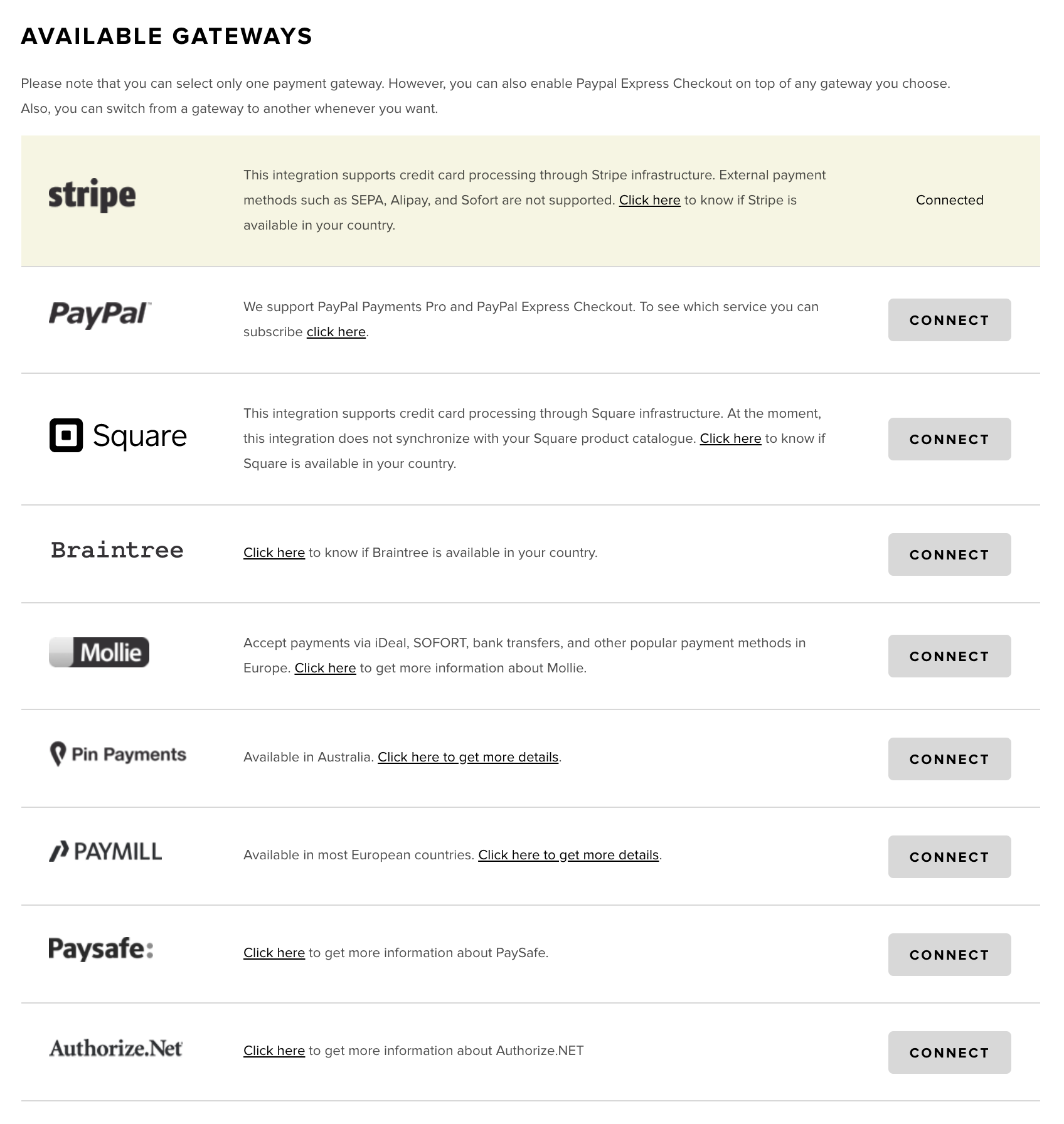
The image above demonstrates a Snipcart account linked with Stripe.
Incorporating a Custom Payment Method
For those with development skills, Snipcart allows the integration of a custom payment gateway.
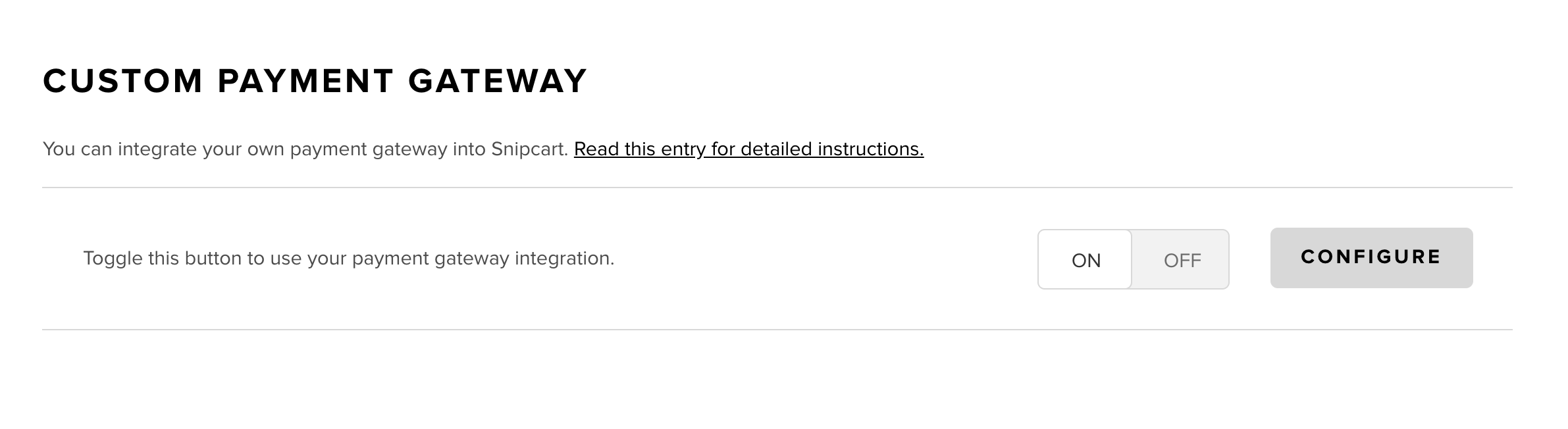
To learn about integrating a custom payment gateway, visit this guide.
Deferred Payments Option
Activating postponed payments lets your customers place orders on your online store and pay at a later time, either through checks or other manual methods.
Upon enabling this option, you'll gain access to configuration settings, including the Only allow deferred payments choice. Selecting this ensures that your store does not process online credit card payments.
PayPal Express Checkout Payments Pro
For information on configuring PayPal Express Checkout and PayPal Payments Pro, refer to this section.